Search Knowledge Base by Keyword
ONBOARDING
DOCUMENT EDITOR
TEMPLATE AUTOMATION
- Select
- Table
- Text
- Image
- Link
- Text Input
- Money
- Date
- Button
- Clauses
- Header & Footer
- Calculation
- Title
- Question
- Switcher
- Page Number
- QR Code
- Footnotes and Endnotes
- Rich Text
- Template Sections
- Element Group
- Table of Contents
- Show all articles ( 7 ) Collapse Articles
- Conditions Overview
- Condition To Months-in-date
- Condition To Currency-in-money
- Condition To Question
- Condition To Button Elements
- Condition To Day-in-date
- Condition To Years-in-date
- Condition To Select
- Condition To Amount-in-money
- Condition To Text Input
- Condition To Clauses
- Condition To Calculation Elements
- Conditions To Switcher
- Condition To Document Language
- Condition To Date
- Condition To Any Content
- Condition To JSON Object
- Condition To Text
- Show all articles ( 3 ) Collapse Articles
PROCESS MANAGEMENT
ELECTRONIC SIGNATURE
DASHBOARD
WORKSPACE ADMINISTRATION
INTEGRATIONS
Compare
The compare tool in Document Editor allows users to track changes between the current working document and any previous Version, or between any two prior Versions of a document.
After clicking the Review tab, activate the Compare mode by clicking on the toggle button on the right side of the screen, and use the dropdown lists to select the versions of the document you would like to compare.
Document Editor will now present a split screen. The current document will be on the left, the prior document on the right.
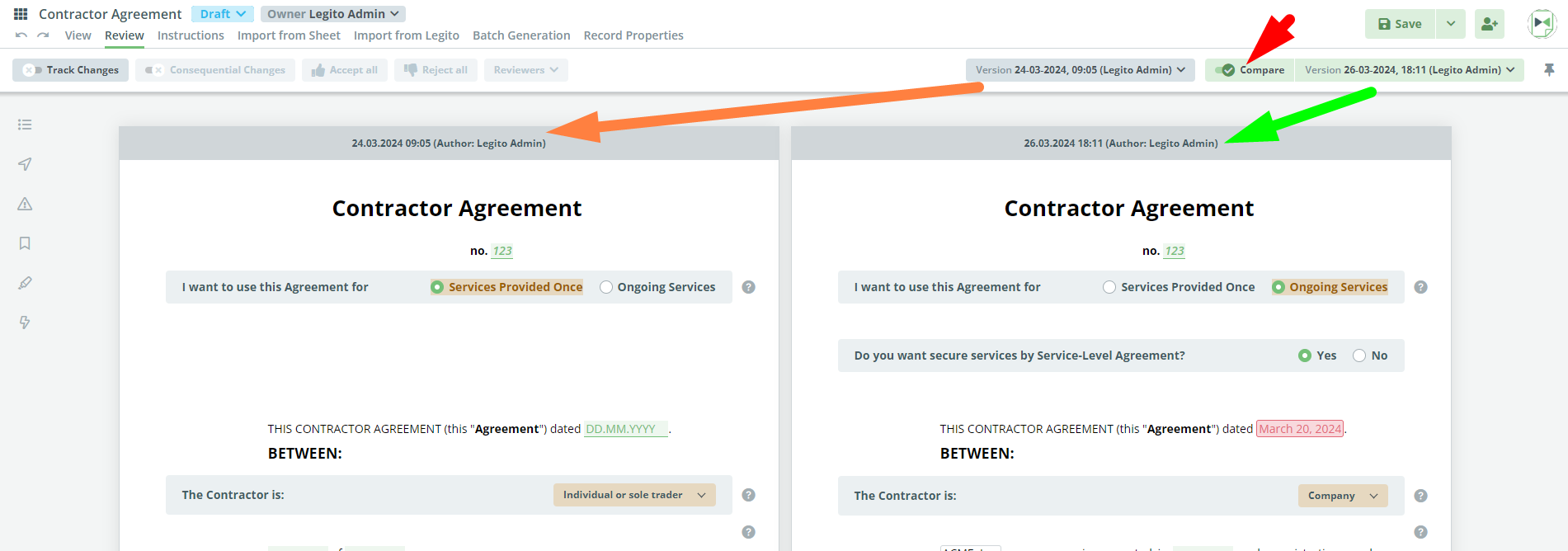
If not changed in the Branding section of the Workspace Administration, the colors are as follows:
- Red Highlights represent deleted content
- Orange Highlights represent modified content
- Green Highlight represents newly added content.
In order to compare two previous versions of a document, first, select and open the earlier version (making it your current version), and follow the steps above.